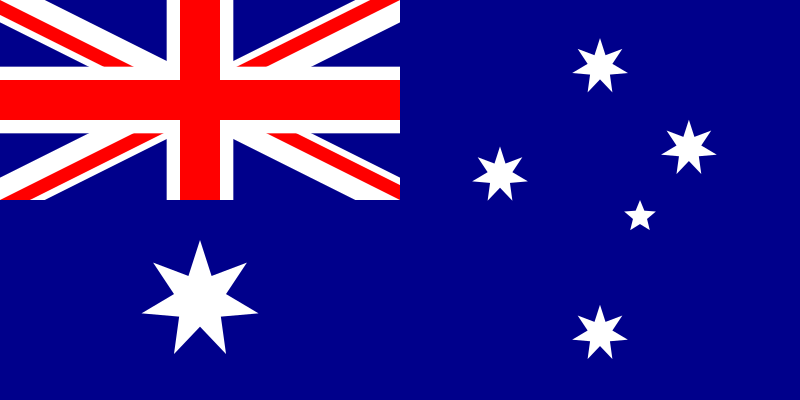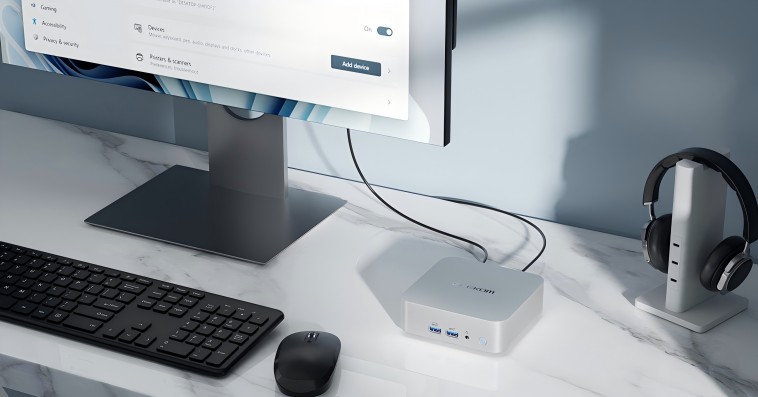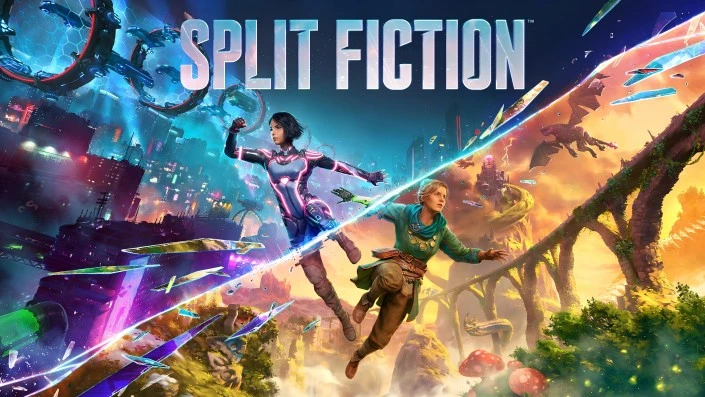Introduction
Minecraft Java Edition has captured millions of players worldwide and has been ranked among the most favourite sandbox games after its launch. Therefore, it appeals to all kinds of players with an open world of unlimited creative ideas as well as an active community around it. What makes this version outstanding is the adaptability and support for mods.
For better performance during gaming sessions, it is important to keep in mind that memory matters a lot in games. Especially one requires enough RAM space to enable smooth playability, which may help reduce the length of map loading times in case the player is exploring large maps or hosting a multiplayer server. Unless you want crashes to be your friend while playing with high-resolution textures or heavy mods, then correctly configuring the Java Edition memory is key in such situations. Right memory settings will give you good experiences with Minecraft.
Understanding Memory Usage in Minecraft Java Edition
Memory remains a fundamental feature of Minecraft Java Edition, which is needed to manage such game elements as world generation, rendering graphics, and entity management. As big, procedurally generated terrains are explored by players, this game continuously loads and unloads chunks, hence necessitating efficient memory utilization to ensure smooth gameplay. This storage space is also important for use with in-game assets like textures as well as any sounds heard while playing multiplayer mode.
It should be noted that in case one is playing unmodded Minecraft, then the memory requirements are not that high. 2GB to 4GB RAM is usually the range that, when set depending on your computer’s specifications and particular choices of settings, would lead to an enjoyable gaming experience. This provides stability without overworking your machine, even if you travel far or create intricate buildings within large biomes; however, there is a need for customization since default values aren’t too bad. To improve performance, especially if there are plans to concurrently operate other programs in the background, altering memory allocation settings in the launch pad can be done, although default settings are generally good.
Recommended Memory Settings
In order to host Minecraft Java Edition, particularly on multiplayer servers, proper hardware configuration is a major consideration. The best computer for this purpose could be a high-powered mini PC such as the GEEKOM Mini IT13. This computer comes with a 13th Gen Intel Core i9-13900H or Intel Core i7-13620H processor, which provides awesome single-threaded performance that suits Minecraft’s requirements very well.
When it comes to memory configurations, one should look at the number of players as well as how complicated his server may be. In most cases, small and medium-sized servers will need only 8GB of RAM allocation so that there are no disturbances during gaming, including lags, especially in situations where many players are exploring and constructing simultaneously. It is necessary that bigger servers that might be using resource-intensive plugins should consider allocating 16 GB and above because this will help them achieve improved performance levels.
Moreover, it is possible to allocate up to 16 GB of memory on this model of mini PC. This item also boasts fast storage solutions as well as next-gen features such as USB 4 ports and Wi-Fi 6E for greater connectivity speeds, respectively, among others. All these conveniences are aimed at ensuring smoother playtime by facilitating quicker data retrieval processes through stable network links. The use of such an arrangement ensures that one’s server is up to the task of hosting Minecraft, hence an ultimate enjoyment level for all participants.
Impact of System Specifications on Memory Requirements
GEEKOM Mini IT13, a powerful processor alternative, offers Intel® Iris® Xe Graphics and Intel® UHD Graphics, which guarantee excellent visual performance. It is important because it enables Minecraft landscapes to be shown smoothly. Besides, it is the right one for anyone who multitasks or needs high-resolution screens since it can support up to 8K resolution as well as quad display output thanks to its extensive port selection, including two USB 4 ports.
- 13th Gen Intel Core i9-13900H , Core i7-13620H
- Intel® Iris® Xe Graphics for i9, Intel® UHD Graphics for i7
- Extensive port selection including two USB4 ports and two HDMI 2.0 ports
- Intel® Bluetooth® 5.2 and Wi-Fi 6E for faster connections
In addition to its graphic efficiencies, GEEKOM Mini IT13’s connectivity features bring about a considerable improvement in gaming. For smooth multiplayer gaming, the necessary components are 2.5G Ethernet, Intel® Bluetooth® 5.2, and Wi-Fi 6E which ensure fast and stable network connections. This helps you get rid of lags or delays between users due to the low-latency feature that allows quick transmission of information, leading to overall improved gameplay.
This means that Mini IT13 can handle complex resource-intensive situations even regarding memory issues. What makes this possible is through tough connectivity options paired up with high-performance graphics as well as enough memory provisions capable of taming down the complexities of Minecraft, especially in terms of multiplayer setups, something that makes it ideal for people looking for reliable, powerful gaming stations. The GEEKOM Mini IT13 therefore fits the bill perfectly.
How to Allocate Memory for Minecraft
If you would like to change the way that memory is allocated in the Minecraft Launcher, follow these steps:
- Open the Minecraft Launcher: Start the Minecraft Launcher either from the shortcut in Windows or through the Launchpad in macOS.
- Navigate to Installations: At the top of the launcher, click on the ‘Installations’ tab.
- Edit Your Installation: Locate the Minecraft installation you want to modify. Next to it, click on the three vertical dots and select ‘Edit’ from the dropdown menu.
- Access More Options: In the edit menu, scroll down and click on ‘More Options’.
- Modify JVM Arguments: In the ‘JVM Arguments’ field, you will see a line that is
-Xmxfollowed by a number and a letter ‘G’ (e.g.,-Xmx2G). This specifies the maximum amount of RAM Minecraft can use. Change the number to reflect the amount of RAM you want to allocate. For example, if you want to allocate 4 GB, change it to-Xmx4G. - Save Your Changes: After adjusting the memory allocation, make sure to save your changes.
Choosing an Operating System
While comparing Windows to Linux for running Minecraft, there are some pros and cons associated with each. The former is commonly considered user-friendly by many, especially those who are not conversant with Linux. This implies that it has wider application coverage in terms of software and hardware support, making it the preferred alternative for the majority of its users. The gaming world on Windows seems pretty intuitive due to the easy installation of games as well as drivers.
On the other hand, people may find Linux to be more robust, especially if they know how to work with it properly. It proves to be more stable and resourceful than before, thus enabling it to run faster even with minimal hardware specifications. Despite its better performance, more advanced tinkering skills may be required when configuring or troubleshooting this system.
Windows will always suit those who do not understand anything about Linux since it is much easier in terms of use. It offers good support right from the beginning, ensuring that setting up Minecraft becomes an enjoyable affair for all players.
Impact of Memory on Performance
If Minecraft does not have enough memory, it will run much slower, which could be problematic for many players who love this game. For example, a lack of enough operational memory often results in regular screen freezing as well as prolongation of loading periods, hence making playing almost impossible due to lags and stuttering during gameplay. This arises from the inability of the computer to manage data used in playing games effectively, hence making players experience a lack of fluidity, especially when they are exploring large worlds or when they have opened several programs at the same time.
When more RAM is allocated to Minecraft, numerous advantages come along with it. In other words, with more RAM at disposal, games load and render chunks faster, thereby lessening the chances of lagging while also improving general matters concerning its reactivity. At some point, this becomes necessary when we consider elaborate builds as well as high-definition packages since they require much faster loading times, so much so, unlike before, when this wasn’t possible on low-end computers.
However, it should also be noted that additional memory provision ensures one can experience uninterrupted multiplayer games where there is more than one process going on concurrently.
In general, higher memory allocation enhances stability, hence making gaming enjoyable even in complex environments where performance is key.
Conclusion
In case you are a casual player or you are managing a multiplayer server, you should consider using a high-performance mini PC for a seamless entrance in Minecraft, just like the GEEKOM Mini IT13. It has powerful processors, which make it a suitable solution for both single-player mode as well as multi-user environments with elevated graphic requirements. For the same reason, this mini PC delivers topmost connectivity options, including 2.5G Ethernet and Wi-Fi 6E, that are necessary for maintaining high internet speed and consistency for the user during gameplay.