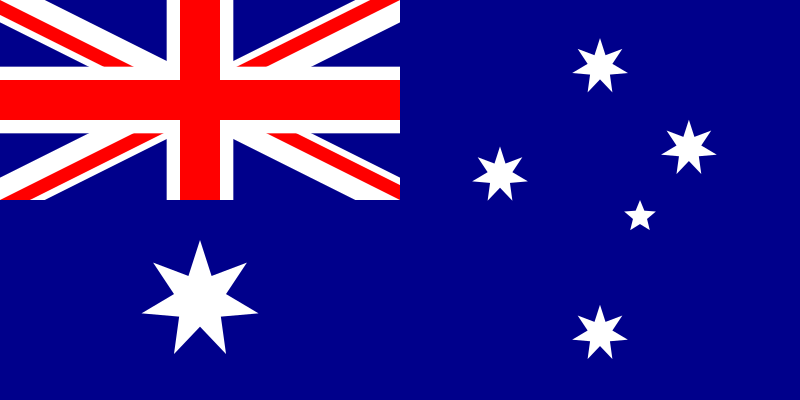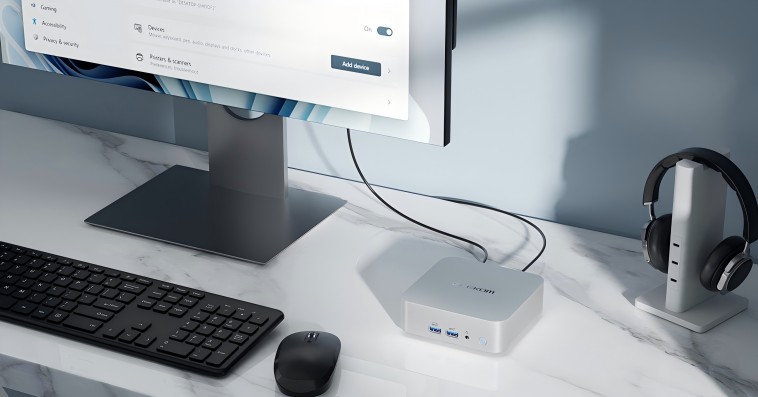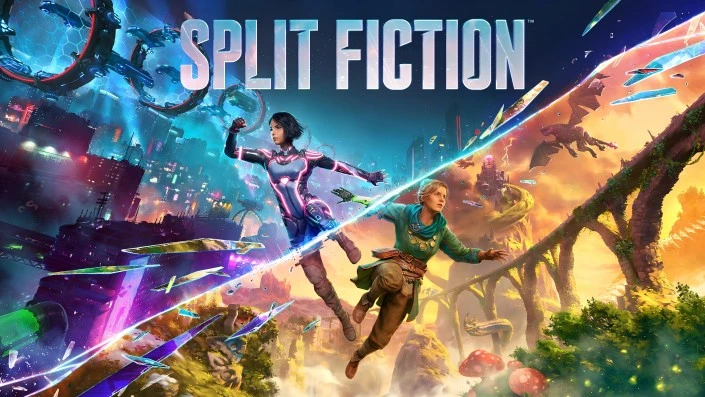There are many reasons why a computer might become slow. Below are detailed explanations and potential solutions:
1. Too Many Programs Running at Once
- Cause: Having multiple applications open simultaneously consumes system resources such as CPU, RAM, and disk usage, leaving little capacity for other tasks. Background apps (e.g., messaging services, and cloud syncing tools) may also contribute.
- Solution:
- Check running applications using Task Manager (Ctrl + Shift + Esc) or Activity Monitor (macOS).
- Close unnecessary programs and background processes.
- Disable non-essential startup programs through the “Startup” tab in Task Manager or System Preferences on macOS.
2. Low Available RAM
- Cause: Insufficient memory for multitasking or running modern applications can cause excessive reliance on virtual memory (swap files), which is slower.
- Solution:
- Upgrade your RAM if your system allows it.
- Use lightweight versions of software and avoid running too many apps simultaneously.
- Check for memory usage in Task Manager and free up RAM by closing intensive tasks.
3. Disk Space is Nearly Full
- Cause: When your drive has limited free space, your operating system struggles to create temporary files or manage tasks efficiently. This is especially critical for systems running on HDDs.
- Solution:
- Delete unnecessary files, uninstall unused software, or move data to external storage or cloud solutions.
- Empty your recycle bin and clear cache files regularly.
- Consider upgrading to a larger SSD for faster performance and more space.
4. Malware or Viruses
- Cause: Malware and viruses can infect your system, consume resources, and slow down performance significantly.
- Solution:
- Run a full scan using a trusted antivirus tool (e.g., Malwarebytes, Norton, or Windows Defender).
- Regularly update your antivirus definitions to stay protected.
- Avoid downloading files from untrusted sources or clicking suspicious links.
5. Outdated or Fragmented Hard Drive (HDD)
- Cause: Traditional hard drives can become fragmented over time, slowing down file access. SSDs are much faster but can degrade in performance if nearing capacity.
- Solution:
- For HDDs, run a defragmentation tool (built-in with Windows).
- For SSDs, ensure your drive is not more than 80-90% full.
- Consider upgrading to an SSD if you’re still using an HDD, as SSDs significantly boost performance.
- Way to run the Defragmentation tool on your computer:
- Press Win + S and search for Defragment and Optimize Drives.
- Open the tool.
- Select the HDD you want to optimize.
- Click Analyze to check the fragmentation level. If needed, click Optimize to defragment the drive.
- Wait for the process to complete.
6. Outdated Software or Drivers
- Cause: Old or incompatible drivers and software can cause compatibility issues and inefficiencies in system performance.
- Solution:
- Regularly update your operating system, drivers (e.g., for GPU, network cards, etc.), and applications.
- Use Windows Update or manufacturer-specific tools to check for the latest drivers.
- Remove outdated software that you no longer use.
7. Overheating and Thermal Throttling
- Cause: Dust buildup, poor ventilation, or failing fans can lead to overheating, which causes the CPU or GPU to slow down to prevent damage.
- Solution:
- Clean your computer’s vents and fans using compressed air.
- Place the computer in a well-ventilated area.
- Apply fresh thermal paste to the CPU or consider upgrading your cooling system if needed.
8. Too Many Browser Tabs or Extensions
- Cause: Modern web browsers, especially Chrome, consume a lot of RAM and CPU power when you open multiple tabs or use many extensions.
- Solution:
- Close unnecessary tabs and disable unused extensions.
- Use a browser like Firefox or Microsoft Edge, which is lighter on resources.
- Install ad blockers to prevent resource-heavy ads from loading.
9. Operating System Corruption or Clutter
- Cause: Over time, your OS can accumulate unnecessary files, broken registry entries, and other clutter that affects performance.
- Solution:
- Perform a disk cleanup (Windows) or use optimization tools like CleanMyMac (macOS).
- Regularly clear temporary files, cache, and logs.
- Reinstall the operating system if the slowdown persists and you suspect OS corruption.
10. Outdated or Weak Hardware
- Cause: Your computer might simply be too old or underpowered for modern applications and operating systems. This includes outdated CPUs, limited GPUs, and older storage technologies.
- Solution:
- Upgrade critical hardware components like CPU, GPU, or storage drives.
- For significant performance improvements, consider investing in an SSD, as it makes everyday tasks much faster.
- If hardware upgrades aren’t viable, consider replacing your system with a newer, more powerful one, such as a mini PC designed for specific tasks like gaming or productivity.
By addressing these common causes, you can identify specific issues and apply tailored solutions to improve your computer’s speed and performance.
Post Views: 537