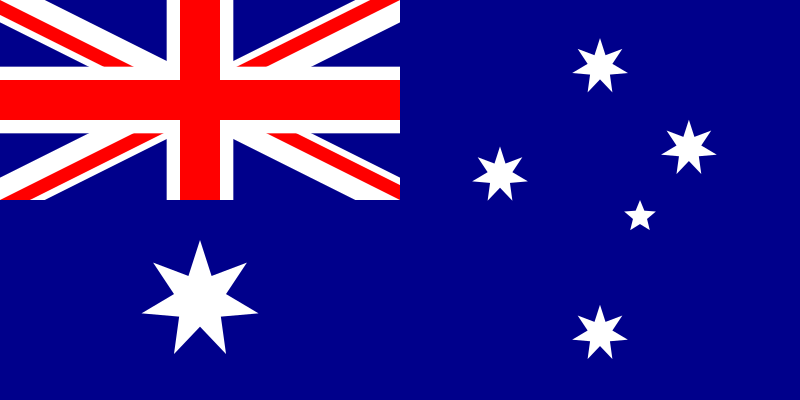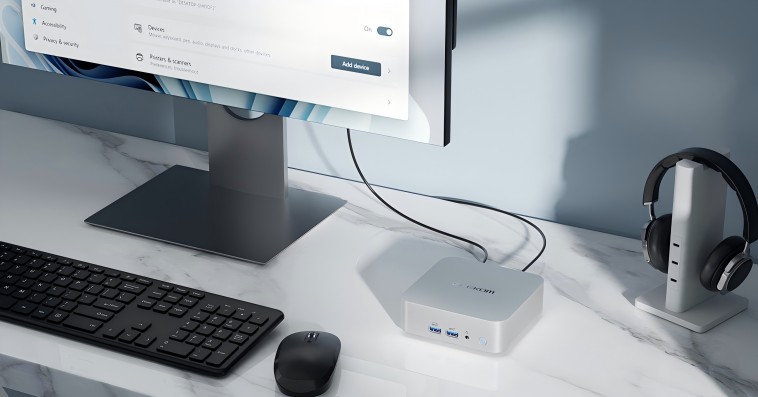After its release, Windows 11, Microsoft’s latest OS, has captivated techies. Windows OS 11 promises new features, performance improvements, and a sleek redesign as the successor to Windows 10. Users must decide whether to upgrade or keep their operating system with every software update.
To help you choose a Windows OS, we will tell you its key features in this guide. We will compare Microsoft Windows 11 to its predecessor and discuss new features and drawbacks. After reading this article, you will know if upgrading to Windows 11 OS is right for you.
What are the major upgrades for Windows 11?
A Fresh Look: Windows 11’s Redesigned Interface
The revamped user interface is the most noticeable change in Win 11. The new Start menu and taskbar are no longer where they used to be; now they have gone from the left-aligned layout to a more centralized, sleek design. The Start menu now has a simplified layout, and in the list of pinned apps and recent documents, the taskbar has centred icons for a clearer look. In addition, the 11th version of Windows displays rounded corners and other improvements that are very subtle but enable the UI to be characterized as modern and polished.
Speed and Efficiency: Performance Boosts You’ll Notice
| Feature/Performance Metric | Windows 10 | Windows 11 | Improvement |
| Boot Time | Average 25 seconds | Average 15 seconds | ~40% faster |
| Wake-from-Sleep Time | Average 3 seconds | Average 1 second | ~66% faster |
| Memory Management Efficiency | Standard memory allocation | Improved memory management | Resource usage made more efficient |
| Game Loading Times | Relies on traditional storage | Supports DirectStorage | Significantly faster (up to 30%) |
The new and innovative Windows 11 provides an array of performance upgrades for the user’s delight. One of the remarkable achievements is the shorter time of wake-up from sleep, getting users right back into their tasks. Also, Microsoft has introduced improved memory management tech, which in turn makes the system resource allocation more efficient. All of these performance improvements will result in the user’s experience being more lively and responsive even in the case of older hardware.
Levelling Up Gaming: Features Gamers Will Love
Win 11 OS provides gamers with some thrilling new features. The introduction of DirectStorage (a technology that was first introduced on Xbox) helps in decreasing game load times by allowing the GPU to communicate with the SSD and bypass the CPU. Consequently, devices are burdened less as a result of more quick loadings and higher game efficiency. Furthermore, the Auto HDR feature of Windows 11 can automatically offer more colour and contrast in games to bring a vibrant, good experience. The Xbox app integrated into the Windows 11 platform makes it even easier to access the Xbox Game Pass and connect with not only friends who are using Windows but with those from other platforms as well.
| Feature | Windows 10 | Windows 11 | Advantage |
| DirectStorage Support | Not supported | Supported | Faster game loading, reduced CPU load |
| Auto HDR | Not supported | Supported | Improved color and contrast in games |
| Xbox Game Pass Integration | Requires separate Xbox app | Built-in Xbox app | Easier access to games |
| Gaming Frame Rate | Stable | More efficient hardware usage | Slight improvement (hardware-dependent) |
Work Smarter: Productivity Tools for Better Multitasking
Windows 11 comes with some new features that are designed to increase people’s efficiency and multitasking. For instance, Snap Layouts and Snap Groups provide users with the ability to easily arrange and switch between many windows as well as apps. Using Snap Layouts, the users can try different window arrangements created before, while Snap Groups allow them to create and save specific window configurations for later recalling. Virtual Desktops are also among the features that have been enhanced, with navigation that is more intuitive and the possibility of setting different backgrounds for every desktop. These tools of productivity are useful to people who often cooperate with many applications and intend to find a suitable method for managing their desktop space more effectively.
Some Drawbacks of Win 11
Hardware Requirements
One drawback of the Windows 11 OS is its stricter hardware requirements compared to its predecessor. To run Windows 11, devices must have a Trusted Platform Module (TPM) 2.0 chip and meet specific CPU requirements. This means that some older devices may not be compatible with Windows 11, forcing users to either upgrade their hardware or stick with Windows 10. These requirements have sparked controversy, as many users feel they are unnecessarily restrictive and limit the upgradability of their devices.
| Hardware Requirement | Windows 10 | Windows 11 | Remarks |
| Minimum Processor | 1 GHz or faster, 32-bit or 64-bit | 1 GHz or faster, 64-bit, at least 2 cores | Windows 11 drops 32-bit processor support |
| RAM | 1 GB (32-bit) or 2 GB (64-bit) | At least 4 GB | Memory requirement doubled |
| Storage | 16 GB (32-bit) or 20 GB (64-bit) | At least 64 GB | Significant increase in storage requirement |
| TPM Requirement | Not required | TPM 2.0 mandatory | Older devices may not be compatible |
| Graphics Card | DirectX 9 or later supported | DirectX 12 or later supported | Higher graphics performance required |
Learning Curve
With the redesigned user interface and changes to familiar features, some users may face a learning curve when transitioning to Windows 11. The centralized Start menu and taskbar may take some getting used to, especially for those accustomed to the traditional left-aligned layout. Additionally, certain features may have been moved or modified, requiring users to adapt to new workflows. While these changes are intended to improve the overall user experience, they may initially cause confusion and frustration for some users.
Compatibility and App Support
Android App Integration
Windows 11 is coming with some of the most sought-after features, like the inclusion of the Amazon Appstore application and Android apps and operating systems. This is the collaboration that has allowed users to use Android apps on Windows devices by launching them as native applications. This is the factor that extended the range of apps that people could use. However, the variety of applications may be more limited compared to the Google Play Store, and some apps may not be optimized for desktop use. On top of that, the future of this feature depends on the continued partnership between Amazon and Microsoft, which could affect its long-term availability.
Software Compatibility
When changing the operating system to an updated one, the main challenge is the compatibility of the software. Among the goals of Win 11 is to comply with almost all programs made for Windows 10; hence, most users will experience a smooth shift. However, some old or less popular applications may experience problems when run on Windows 11. So, users need to check the compatibility of their key software versions to know if these are supported. The latter, in turn, might also require updating device drivers to ensure proper functionality. This is especially true for specialized or older hardware.
Security and Privacy
Enhanced Security Features
Windows 11 prioritizes security by incorporating several improved features. While controversial, the TPM and Secure Boot requirements contribute to a more secure boot process and help protect against unauthorized access and malware. Also enhanced in Windows 11, Microsoft’s biometric authentication system, Windows Hello, now provides more dependable and efficient fingerprint scanning and facial recognition. The objective of these security improvements is to mitigate the risk of data breaches and cyber threats by offering users a more secure computing experience.
| Security Feature | Windows 10 | Windows 11 | Improvement |
| TPM Support | Optional | Mandatory | Improved boot security |
| Secure Boot | Supported | Mandatory | Prevents unauthorized system boot |
| Windows Hello | Supports facial, fingerprint, and PIN | Improved facial and fingerprint recognition | Faster and more secure login |
| Data Encryption | Supports BitLocker | Supports BitLocker | Same functionality, easier to use |
Privacy Concerns
Windows 11 fixes some of the problems that users have had with privacy. Others, though, still do not agree with Microsoft’s rules on collecting data. Some privacy settings in Windows 11 let users change what information is collected, but Windows 11 still collects some information to make the product better and make it more personal. It is also harder to make a local account during setup now that Microsoft has made it easier to use a Microsoft account. Some people may see this as an invasion of privacy. Some users may need to go through extra steps to make their settings right and limit the amount of data that is collected.
Upgrade Process and Considerations
Free Upgrade Eligibility
Windows 10 users can have a free Windows 11 upgrade thanks to the offering of Microsoft. This will be a significant drawcard for those who qualify. It is important to confirm that your device fulfils the minimum hardware requirements before you try upgrading.
Backup and Preparation Steps
Before the installation of a new operating system, the user must make a full backup of the data to avoid any data loss. The material that should be copied consists of documents, photos, videos, and all the other important files. Besides, making sure your device has sufficient storage space and that all drivers and software are properly updated is also a good way to avoid complications.
Rollback Options
Microsoft offers customers rollback options to return to Windows 10 if they find Windows 11 difficult to use or just don’t like it. In the ten days following the upgrade, users will have the choice to return to Windows 10 keeping the files and settings. This allows them to decide whether to use Windows 11 during the rollback window and if not, they would need to reinstall Windows 10 manually after this period.
Windows 11 vs. Windows 10
Feature Comparison
| Feature | Windows 10 | Windows 11 | Improvement |
| User Interface | Traditional left-aligned taskbar and Start menu | Centered taskbar and redesigned Start menu | More modern and streamlined look |
| Snap Functionality | Manual window arrangement | Snap Layouts and Snap Groups | Enhanced multitasking efficiency |
| Virtual Desktops | Basic support | Different backgrounds, easier navigation | More personalized multitasking |
| Gaming Optimization | Standard performance | DirectStorage, Auto HDR | Faster loading, better visuals |
| Android App Support | Not supported | Supported (via Amazon Appstore) | Expanded app ecosystem |
Taking into account the upgrade options, it’s crucial to check the features that have been added to Windows 11 as well as those from Windows 10. The redesigned appearance, the improved performance, and the productivity tools are among the many Windows 11 benefits. At the same time, Windows 10 is still suitable and provides a familiar experience to the users. The key elements of the new version of the OS (like Snap Layouts, virtual desktops, DirectStorage for gaming, etc.) may not be crucial and attractive to all users. To start with, one needs to figure out which features truly matter and can directly impact their workflow.
Performance Benchmarks
| Test Metric | Windows 10 | Windows 11 | Improvement |
| File Transfer Speed | Average 100 MB/s | Average 120 MB/s | ~20% improvement |
| Gaming Frame Rate (1080p) | Average 60 FPS | Average 62 FPS | Slight improvement (hardware-dependent) |
| System Boot Time | 25 seconds | 15 seconds | ~40% faster |
| Battery Life | 8 hours | 8.5 hours | Slightly improved |
Performance is one of the essential factors to be considered when comparing operating systems. Windows 11 is optimized for faster wake-from-sleep times and enhancements of memory management, and the outcome is that users get a more responsive interaction. However, the performance improvements may not be noticeable if your hardware or driver configuration is not fully compatible. Benchmark tests of Windows 11 show that it has some functional improvements in specific fields, such as faster file transfers and slightly better gaming performance. Besides this, ordinary users are unlikely to notice these differences, as they may not even be relevant for common users. You might want to think whether such development is reasonable on the equipment you have, especially if your hardware is older.
Long-term Support Timelines
Other than the maintainable updates’ availability, the other point that may decide your choice is the support and update cycle of Microsoft for each OS. Microsoft has officially announced that it will continue to support Windows 10 until October 2025, which includes providing some updates and maintaining the operating system’s security. Windows 11 will likely have a longer support lifecycle, with Microsoft continuing to provide updates and support for many years to come. On the other hand, Microsoft has not yet announced an official end-of-support date for Win 11. Some users who put long-term reliability and support over personal preference will, most likely, choose to stay with Windows 10 till the end of its life.
Is Windows 11 Worth It?
We can conclude that Windows 11 will only offer an improved user experience compared to its predecessor if the user’s hardware meets the official system requirements. However, if you are satisfied with the stability and performance of Windows 10 then it seems that there is no compelling reason to upgrade that OS so you can stick with your current release and use it most effectively.
The decision to upgrade to Windows 11 is a decision you make based on your individual needs and desires. The possibilities, the downsides, and the compatibility issues are three factors that could be taken into account as far as your decision goes to make the best choice for your needs.