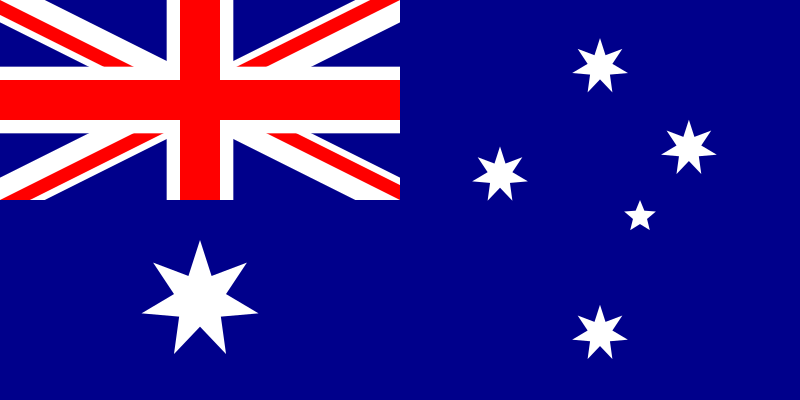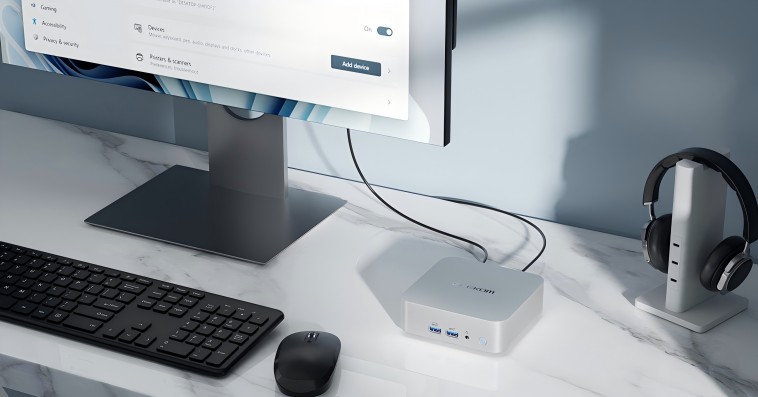Overclocking has become a widespread activity among the computer community, giving people the ability to push their PC components beyond the limits set by the factory and make their hidden potential available. In general, the rise in the clock speed will likely benefit users of AMD CPUs, be they ones with Ryzen series processors or not, as it can deliver excellent performance in gaming, content creation, and multitasking.
What is Overclocking?
Overclocking a CPU or GPU means raising its clock speed above its default frequency. Users can thus get improved performance without having to pay for costly hardware upgrades. Nonetheless, there are certain hazards associated with overclocking, such as voiding warranties and hardware damage. You should thus be cautious while moving forward and be aware of the hardware limitations.
Benefits of Overclocking AMD CPUs
- Improved Performance: Faster performance in video editing software and a better gaming experience with higher frame rates can be achieved when the clock speed of your AMD CPU is increased. As a consequence, users will experience less lag and are more likely to enjoy their time using the computer.
- Cost-Effective Upgrades: Overclocking is a technique that a user can opt for instead of the expensive method of purchasing a new part to enhance the performance of the system. By overclocking a computer, users can prolong the lifespan of their older setup by speeding up their existing AMD CPU and hence avoid the need to buy a new machine.
- Customization: Overclocking, particularly when done by enthusiasts, is a clear way to tailor the performance of a system to meet the needs of users. For example, by choosing the best possible setup, gamers can achieve the best gaming experience, while those who engage in other resource-demanding tasks, such as video editing, can obtain reasonable, yet not excessively high, performance from their AMD CPU.
AMD Overclocking Basics
Before you begin overclocking your device, there are some important terms you should get familiar with:
| Term | Definition |
| CPU Frequency | The speed at which the CPU operates, measured in GHz. Increasing this frequency can lead to better performance. |
| Voltage (vCore) | The amount of electrical power supplied to the CPU. Higher voltages can improve stability at higher frequencies but also increase heat output. |
| Multiplier | A factor that determines the CPU’s frequency based on a base clock (usually 100 MHz). For example, a multiplier of 36 results in a frequency of 3.6 GHz (100 MHz x 36). |
Unlocked multipliers found in AMD Ryzen CPUs—including those with integrated graphics—known as APUs—allow for overclocking, provided stable power supply and sufficient cooling are guaranteed. But a good cooling solution is crucial to keep system stability during overclocking and stop overheating.
Integrated AMD CPUs and Overclocking Potential
What Are Integrated AMD CPUs?
AMD Ryzen processors, including those with embedded graphics (called APUs), come with unlocked multipliers, which allow them to be easily overclocked. Still, you need an effective cooling solution to ensure that optimal operating conditions are maintained during the process of overclocking.
Use Cases for Integrated AMD CPUs
Budget Gaming: The APU’s onboard graphics can deliver a good gaming experience when using less demanding games; hence, they are a good fit for thrifty gamers who want to keep up with the latest trends on a budget.
Compact Builds: Compact builds are quite well received, and APUs are generally recommended for them. Over the years, the world of computing has expanded its horizons and shifted from large to small form-factor PCs. The APUs have been very popular, particularly with this transition. The smaller the form factor, the better, and that is exactly what the APUs are offering.
Benefits of Overclocking Integrated AMD CPUs
Using a technique to accelerate the CPU and GPU components of an APU will help you to significantly improve gaming performance and general system responsiveness. This can slow down the demand for upgrades and help your budget gaming build last longer.
Improved Multitasking: Furthermore, when a user multitasking several applications at once, faster clock speeds can produce better operation. Users who combine gaming, professional applications, and other process-intensive chores concurrently will find this especially helpful.
Limitations and Challenges
Thermal Output: There is a rise in the thermal power output when the CPU and GPU components of an APU are both overclocked. In this situation, it is imperative that measures be in place to mitigate thermal throttling and ensure uninterrupted operation.
Power Delivery: Proper voltage delivery is key for any successful overclocking operation. Lack of adequate power can cause the system to be unstable and may cause crashes, so you will have to check if the power supply unit (PSU) is sufficiently rated for the intended overclocking.
Preparing Your System for Overclocking
Make sure that all system settings, requirements, and equipment have been correctly set up before moving on to extreme overclocking. There are several factors necessary for that purpose:
Tools and Software
- BIOS/UEFI Settings: To edit the processor’s parameters such as clock frequencies and supply voltages, boot to BIOS or the UEFI setup. Test out the detailed configuration of your motherboard’s BIOS so you clearly understand which keys to press and which sections to navigate.
- Monitoring Tools: Any tools for monitoring that will enable you to monitor the system safely are HWMonitor and AMD’s Ryzen Master when it comes to system temperatures and supply voltages. This will ensure good working conditions within the computer hardware as it discourages system failures.
- Stress Testing Software: Stability at an overclock range, for example, can be achieved only through the use of stress testing applications such as Prime95 for the processor or FurMark for the video card. These tests will also help in finding out if any instabilities are likely to occur.
Cooling Considerations
Excessive overclocking of a computer may lead to permanent damage and would therefore require the use of water coolers. In cases of high overclocking and increased voltage supply to the CPU component, even more heat will be released. In that case, utilization of air cooling or water cooling systems becomes an option. This approach reduces heat output, making the temperature stable, especially when overclocking for long durations.
Backup and Benchmarking
For your own peace of mind, make a backup of all of your necessary files before trying to modify anything in your system. This way, in case of any instability or crashes during the process of overclocking, your data will be protected.
It is also important to ensure that the system can work with default settings without any issues before proceeding with overclocking. Tools like benchmarks are essential in this regard. Carry out a set of tests and record the performance of the system under the same gaming, rendering, and multitasking requirements. Doing this will clearly reveal the gap in performance before overclocking and performance following overclocking. You will actually see how successful you have been.
Step-by-Step AMD Overclocking Process
The process of overclocking your AMD CPU is actually about adjusting the parameters of clock speeds and voltage to steer clear of overheating and the computer’s failure to respond. Overclocking in a cautious manner will assist to enable the CPU to work more steadily and effectively, thus preserving its lifespan.
At first, you have to enter the BIOS/UEFI on your computer. Reboot your machine and press the correct key at the power-up phase, after which your motherboard type will be represented, and you will get a host of options for the selection of the key that will open the BIOS. The most common keys are Del, F2, or F10. Once you find the CPU settings in the BIOS/UEFI and the CPU multiplier settings, change the multiplier to the manual mode in order for the clock speed to be adjusted. To avoid instability, it is recommended to gradually increase the multiplier by only one or two steps, like +1 or +2. Once the stability is confirmed, you can increase it further.
In the next stage, augment the CPU’s clock speeds and also adjust the core voltage (vCore). You need to delve into the BIOS/UEFI to discover the vCore settings. Smaller, incremental changes are the most effective. Adding some voltage at around +0.025V would make a difference in maintaining stability under a higher clock rate. Taking into consideration that vCore should not exceed safe limits, you should limit it to no more than 1.45V to protect the CPU from damage. The higher the voltage, the more heat is generated, which shortens the life of the CPU, so you need to keep an eye on the system.
The first thing you have to do after you have raised the clock speed and vCore is to test the system for any stability problems. After you have done that, save your BIOS settings and start up your computer again. A successful overclock requires the use of stress tools like Prime95 and Cinebench to measure its stability. These programs make CPUs work to their full potential and show you any problems in your system. Make sure that you watch your CPU temperatures closely because that is the main requirement of this test. Your CPU should generally stay below 85°C. You should keep in mind that too much heat could cause thermal throttling, which leads to a short period of very slow operation or even irreparable damage. So, you must immediately fix any issue that arises. If instability persists or the temperature rises beyond normal levels, you should tweak the settings to more optimal ones.
When working with processors, you should monitor the temperature constantly no matter what you do. Have a look at the readings of these temperatures via HWMonitor or Ryzen Master software, and let them be in real-time. One might want to lower clock speeds or add a better cooling system if the readings are consistently high. Changing your case airflow so that you have better ventilation, increasing your fan speeds, or adopting one of the most advanced air coolers or an AIO liquid cooler can all help you to rectify the difficulties.
Overclocking is so much fun because it allows you to gradually push the processor to get as much as possible out of it, but you need to be patient, and you need to fine-tune the machine to really see any good results. By making small changes, performing stress test runs, and managing heat in a good way, you can improve your AMD CPU efficiently for your best performance with a stable system.
Stress Testing and Monitoring Your Overclocked System
You must do a thorough stress test to guarantee long-term system stability once your intended clock speeds are reached. For CPU stability, use AIDA64’s stress testing tools; for GPU stability, use FurMark or 3DMark.
Pay great attention to any system abnormalities—such as crashes, graphical artifacts, or extreme overheating—while under stress testing. Should any of these problems surface, lower your clock speed or voltage and retest until a steady configuration is found.
Troubleshooting Common Overclocking Issues
Users following the improved step-by-step instructions may still run across problems following the process. These are some typical issues you might run across and how to handle them:
- System Instability: You might crash or freeze if your overclock settings or voltage are too high—or if the voltage is inadequate. Under such circumstances, try changing the voltage or lowering the clock speed. Another helpful approach is to go back to the last stable settings then make slow changes.
- If temperatures are too high, first make sure the cooling system is installed and running as it should, including making sure the heatsink is securely mounted and all of the fans are operational. You can also change fan curves to boost fan speeds under load, reapply thermal paste to improve heat transfer, or switch to a more strong cooling solution, say a high-performance air cooler or an AIO liquid cooler.
Conclusion
One reasonably cost approach to improve system performance is overclocking AMD CPUs and APUs. Unlocked multipliers on AMD CPUs and APUs let users increase performance by overclocking, so ensuring system stability and correct application of the guidelines.
To get the best results, be patient when changing frequencies and make little increments; also, completely test the system for stability following every change. Most AMD CPUs and APUs respond well to overclocking; with careful steps and attention to detail, major performance improvements—especially in gaming, content creation, and multitasking—are achievable without appreciably lowering hardware lifetime.
Frequently Asked Questions
1. Can I overclock the GPU on an AMD APU?
Yes, you can overclock it via the BIOS or Ryzen Master. However, the performance gains are modest compared to dedicated GPUs.
2. What cooling is best for integrated CPUs?
A 240mm AIO liquid cooler or a dual-tower air cooler (e.g., Noctua NH-D15) is recommended to effectively manage the combined heat from the CPU and GPU.
3. Is overclocking worth it for gaming?
Yes, especially for APUs. For example, overclocking the integrated GPU (iGPU) of a Ryzen 5 5600G to 3.1GHz can provide an FPS boost of around 15% in certain games like Fortnite. However, the actual performance gain depends on factors such as cooling and game optimization.