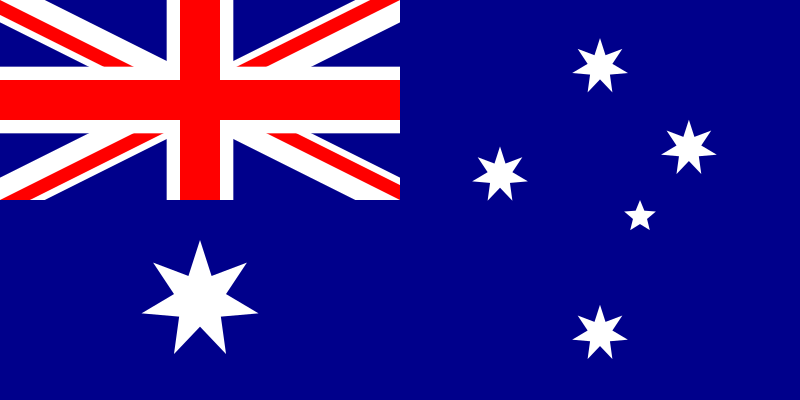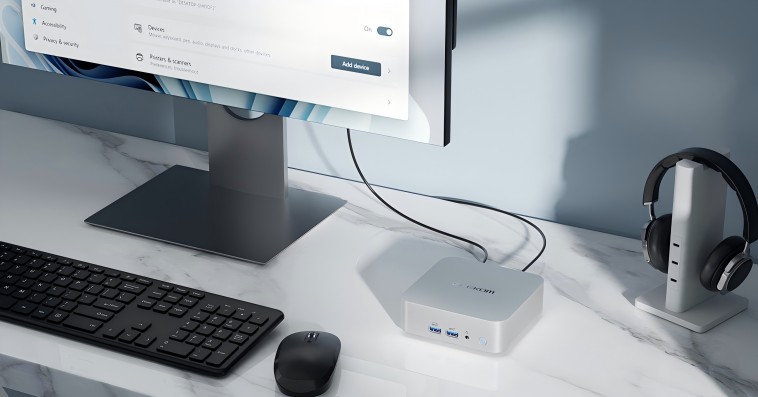A virus is a type of computer software that invades a personal computer (PC) through either computer networks or external media, which then leads to the compromising of systems or the stealing of information.
Just like human viruses, learning the ways a device can get infected and which types of infection exist can reduce the risk of being targeted. In this piece, we will define computer viruses, the infection in computer systems, and the ways by which you can scan your computer. Besides, we will include information that can be easily understood by newbies only.
Viruses vs Malware
Virus and malware are terms that are often used as if they were the same, but technically, they are not a single thing.
By way of self-reproduction, a virus is able to spread on its own, joining other files in the process. on the other hand, malware is the main term used to describe software that is infected.
In March 2023, the Canadian engineering firm Black & McDonald, which handles critical infrastructure projects, suffered a ransomware attack. While clients like Ontario Power Generation and Department of National Defence report no operational impacts, cybersecurity experts warn this could be a major national security threat potentially linked to hostile states. The company holds numerous military and infrastructure contracts, raising concerns about data security and transparency.
Click to read more about the ransomware attack of Black & McDonald
Even organizations implementing robust data security protocols, such as Black & McDonald, remain vulnerable to data breaches, confidentiality violations, and monetary damages when malicious software penetrates and corrupts their systems. Consequently, defensive measures are essential.
Main Routes of Virus Infection on Computers
To learn more about this topic, let’s start from the beginning. Malware and viruses can mainly get into a computer through the internet or external media. Getting to know the typical infection pathways can help uncover the points to be careful with on a daily basis.
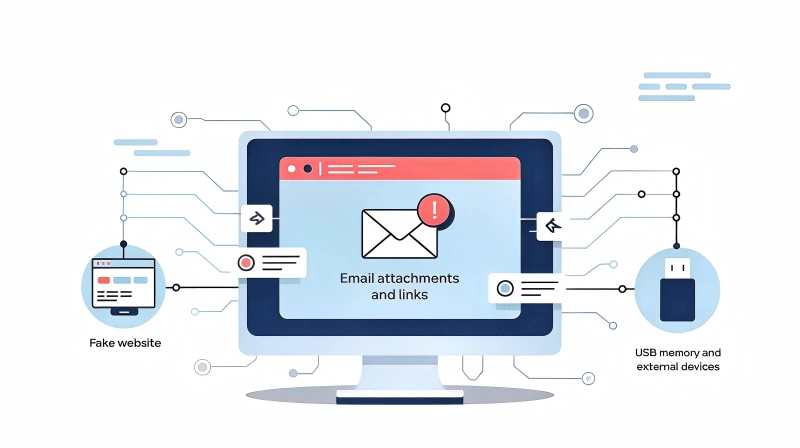
① Email Attachments and Links
They can be defined as potential threats to the users’ machines after they have clicked on the attached file or link in an email. This could also lead to the website being blocked by search engines. You should be cautious about opening emails and attachments from those you do not recognize.
② Fake Websites (Fishing Sites)
To do some magic and make a really remarkable shift in this paragraph, you are expected to find out more about the topic by scrolling down the page after reading what is written above. Imitating banks or shopping sites, these are special fraudulent websites that are able to spread viruses and get hold of users’ private data. They may have log-in pages that seem as if they are real, which will entice users to enter their passwords or IDs that will then be misused. Keep away from websites whose URLs do not seem to belong to the official sites or whose text content is a clear indication of being a complete scam.
③ USB Memory and External Devices
It must be noted that other methods of infection cover these threats: fake freeware, bad ads, suspicious social media links, and exploitation of the OS and software flaws. Always stay current with patches and updates to avoid such attacks.
④ Other Infection Routes
The user is lured into the download of software that pretends to register a threat; the latter turns out to be a fake virus. In this case, the user will end up receiving malware by mistake. So we need to be careful with fake downloads. Be sure to watch out for fake pop-ups stating your device is infected by a virus, as these can fool you into clicking on them. Be alert and look for the real ones.
Recent Trends and Tactics in Virus Infections
Viruses have changed a lot over the past years, thus making them more complicated and varied.
One of the most common ways for attackers to harm a company is to send targeted messages to the company’s employees. These messages are typically distributed through email or a social network with the aim of getting the victims to take certain actions. For example, opening a malicious attachment or clicking a phishing link.
To do that, they usually look up info about their victims with the pretext of being friends, family, or business partners to deceive them into downloading a file. Consequently, you should avoid opening attachments that are not from trusted sources.
Attacks using AI are very much on the rise.
AI-enabled threats can target “ignored vulnerabilities” in a quite precise manner, so updating the info and the antivirus is very important. It will help protect the systems against the incoming attacks.
Moreover, users are now facing “support scams” that wrongly show a virus infecting the device. Deceivers use artificial programs that run fake virus-infection warning windows, saving the illusion that the devices are contaminated. They contain red warning messages and countdowns that provoke panic and force users to pay money; then, they urge users to visit fake Windows, pretending to be real technical support.
No actual company will give a virus infection pop-up; therefore, if you see such alerts, you need to close your window and move away from it.
Signs Your Computer Is Infected with A Virus and How to Handle It
Certain signs of having a virus and flu have a bit in common.
Another important factor to consider is the possibility of getting warnings of false virus infections, which can cause the user to panic and, hence experience difficulties in the selection of the best way to deal with the issue.
The main symptoms when your PC is infected with a virus
Computer virus infection results in odd behaviors and sometimes shows unexpected appearances in the system.
While it may seem like a simple computer-cracking issue, if the computer has several viruses causing it to restart on its own, you can be sure a virus is the culprit.
① Extreme Performance Decline
In case your computer speed diminishes extraordinarily or it routinely ceases to work, it is prone to a virus that is eating up your computer’s resources by constantly operating in the background.
In particular, if CPU or memory usage is high even when idle, something may be wrong.
② Abnormal Pop-up Advertisements
In case you get unwanted pop-up ads on the desktop even if you are not browsing or your browser redirects you to advertising pages on its own, the problem might be blamed on adware (ads-malware).
In case you run into unexpected warning screens or frequently see advertisements, refrain from further interaction with this software.
③ Unfamiliar Software Running on Its Own
In case there are programs that you did not install that are running or icons that you do not recognize that are present on the taskbar, you need to be careful.
Errors in systems can lead to the installation of malicious programs by hackers or unauthorized programs that run erratically on the system.
Easy Methods to Check for Virus Infections
The simple methods that you can use if you are concerned about a possible virus infection on your PC are explained in the following paragraph.

① Check Load Using Task Manager or Resource Monitor
With Task Manager or Resource Monitor open, check the usage of CPU, memory, and disk. If any new processes are acting weirdly, they may be the virus you are suspicious of.
② Use the Scan Function of Security Software
The easiest and most foolproof method is to run an antivirus scan that should come with your computer. Start by doing a complete scan of the computer system to test for any viruses or spyware.
One good practice is to manually run a full scan even if you have the automatic scans already set. There have been cases where manual scanning is set to increase the discovery rate. And just because the scan shows no issues, it shouldn’t be concluded that the computer is safe from now on.
③ Check for Suspicious Programs or Extensions
Spot “Add or Remove Programs” or “Apps & Features” to see those applications you have no memory of ever having installed. Moreover, look to see if any browser extensions (plugins) have been added without your knowledge.
The safe procedure is to wipe out any software or extensions that are not familiar to you.
④ Try Diagnosing in Safe Mode
Diagnose and delete software using Safe Mode, which is available on Windows and Mac. You can try this mode to troubleshoot your computer with the least number of programs possible on the computer during the virus infection.
If you think there is an infection, try to restart your computer in Safe Mode so that you can look for problems.
The specific steps are as follows:
- 1. Press the [Windows] + [I] keys to open Settings.
- 2. Select “System” from the left menu.
- 3. Click on “Recovery” from the right options.
- 4. In the “Advanced startup” section, click “Restart now.”
- 5. After restarting, navigate to “Troubleshoot” → “Advanced options” → “Startup Settings” → “Restart.”
- 6. Once restarted, press the F4 key to select Safe Mode and boot into it.
Right Course of Action if Your PC Gets Infected by a Virus
If your computer is infected with a virus, immediately perform the following critical steps in the order specified:
① Unplug the network or the Internet.
First, disconnect your computer from the network (Internet or internal LAN). This prevents the virus from communicating externally, spreading damage, or infecting other devices. Turn off Wi-Fi or unplug the LAN cable.
② Try Removing the Virus Using Security Software
Start the installed antivirus software on your device and try to remove (delete) the virus. Most security software applications can delete or quarantine viruses that are detected. Verify that your software is equipped with the latest virus definitions, and then carefully carry out the instructions for deletion of the virus as per the software’s guidelines.
If the virus is persistent, then you can use the safe mode and try the scan repeatedly to get a result.
③ Solutions such as System Restore or Reset Might Serve the Purpose
If the virus can’t be wiped out or the system does not run the way it should, it might be useful to reinstall the OS or reset the PC to factory mode.
However, the reset operation, if done, will delete the saved data, so it is better to back up the important files before.
④ Change Passwords and Block Further Harm
If your passwords may have been compromised because of the infection, change the passwords for the most important services.
In case you discover that information like credit card details has been stolen, you should immediately contact your card company to avoid any further breaches.
Preventative Measures to Avoid Virus Infections and Recommended Computer Virus Protection
Let’s discuss the daily measures to avoid computer virus infections and antivirus program selection.
Basic Measures to Prevent Virus Infections
To keep your computer free from viruses, the best security advice in the world is “don’t let them in or execute.” You can cut down the chances of any virus getting into your device if you constantly make use of the following suggestions.
① Keep the OS and software up to date.
Windows, Mac, and other OSs, as well as browsers and software that run on them, are regularly updated. Updates, especially security ones, are used to cover and repair the vulnerabilities that are known. For this reason, be prompt by performing them immediately after you receive the respective messages asking for them.
② Be Cautious When Using Email and the Web
Be careful when opening emails that the new contacts have sent, and try not to open the files attached without looking at them first. In addition, be very circumspect about clicking on email or social media links that do not bear clear confirmation that the URL is really the official one. Do not be too gullible and avoid these prompts even if they have somehow shown on your screen.
③ Install Trustworthy Security Software
You may have the question, “Do I really need antivirus software for my computer?” Antivirus software may be partly relevant for your device; thus, “Windows Defender,” provided by Windows, and “XProtect,” included in the Mac operating system, are two of the well-known built-in antivirus protections.
On the other hand, built-in security measures may lack the ability to identify and remove all threats and, thus, not necessarily be 100% effective.
The installation of antivirus software is the way to go, as the software acts as a remedy to the problem of virus infections. Even if virus infections occur, they will be detected and removed effectively and regularly.
There are quite a few free versions available with adequate protection features; however, some unreliable software may cause privacy leaks. The best advice is always to install trustworthy software from official websites.
Moreover, while some believe that antivirus software slows down the computer, modern computers and antivirus programs have become more efficient. Mini computers, such as the latest GEEKOM Mini PCs, are equipped with high-performance CPUs, GEEKOM IT13 mini PC 2025 edition for instance, allowing antivirus software to run smoothly while maintaining both security and performance.
Recommended Computer Virus Protection
To keep your computer in good condition for a long time, you need to be sure it is protected from all kinds of viruses. You really should get a deeper understanding of the differences you will find between basic and elite versions of those antivirus programs.
① The Best Free Security Software to Use
The rate of the installation of discount antivirus software is very high; the programs offer only the basic functions of virus detection and removal. These free versions are the best solution if you are not ready to invest in security software or need a minimum level of protection. Using software that has the least amount of data and is easy to use can help beginners a lot.
- A good example of this is that both Avast and AVG provide a good free version of it besides the paid version, which is very popular among starters as well.
② Advantages of Stronger Features in Paid Versions and Some Recommendations
The paid antivirus utilities comprise real-time protection as a main feature, along with professional customer support. The most practical solutions to such a problem are a phone and live chat and support.
Besides, the paid versions many times come along with ransomware protection and VPN features, which make sure that you are provided with a complete line of defense all in one package.
ESET, Norton, Virus Buster, and Kaspersky are some of the popular services here. Each of these, however, is equipped with specific features like the difference in their user-friendliness, so it’s recommended to make use of the trial versions of these and then decide.
The paid versions of antivirus software, on the other hand, may need more advanced processing capabilities to defend against viruses. Consequently, the choice of a suitable computer is also significant.
In the recent past, compact and high-performance PCs have become very popular. If antivirus software is employed to use on these PCs, it can substantially improve the overall security. One of the devices, which is the GEEKOM mini PC, offers a stylish design that is both efficient and powerful, so without the use of antivirus software, you can utilize the standard OS security features effectively.
FAQs
Q: Do I have to have antivirus software for my PC in order to keep it safe?
A: Many users are in a dilemma with the question, “I have a built-in security program; why is it necessary to install an additional antivirus program?” In fact, the installed security software includes only the basic level of services that can protect your data against the most common attacks. However, with the use of increasingly sophisticated attack ways, online banking and all other e-services, as well as cloud computing, would be much more secure if antivirus protection systems were installed in the first place.
Q: Free vs paid antivirus: which one is more safe?
A: Some free security software is reliable, but not all. Trusted providers offer better security and features. Paid options ensure privacy and full functionality. Avoid downloads from untrusted sources or inexperienced developers. Free enterprise versions often lack key features—consider paid software for complete protection.
Q: Does resetting the PC mean that all viruses will be gone?
A: Restoring your PC to its factory settings usually deletes all the files stored, which should kill viruses in most cases. Still, it is advised to make a backup of your important files before you reset your PC so as to avoid the re-backup of the files that might be affected by the virus.