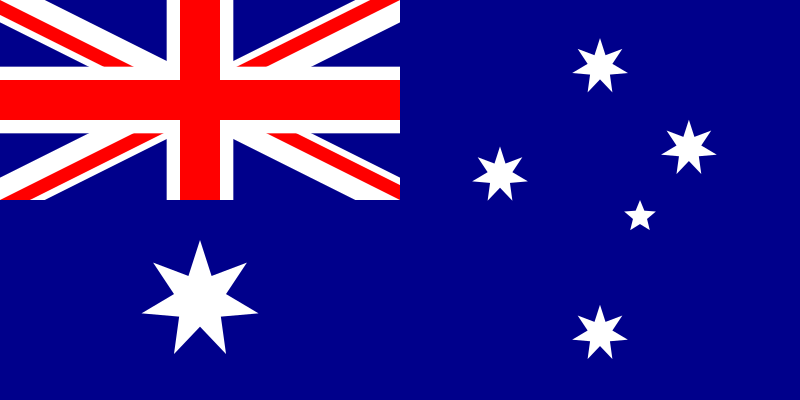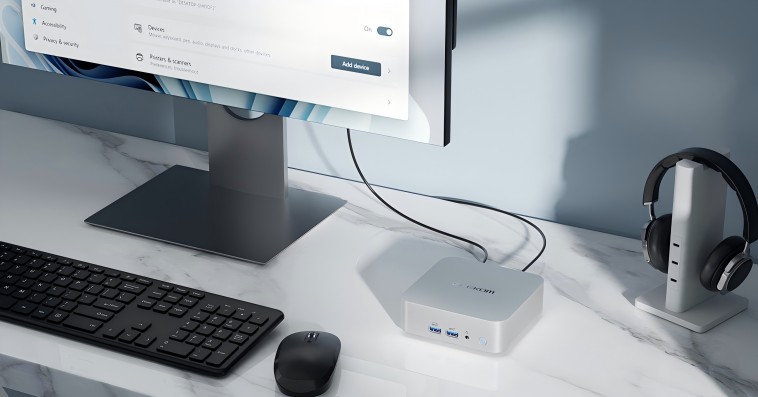Display Technologies
How to select a computer monitor depends on your understanding of display technologies. The current market is dominated by two main forms: OLED and LCD. Because of their energy and cost, LCD (liquid crystal display) monitors are relatively common. Usually running approximately 2W, they require far less electricity than CRT monitors, which use roughly 80W. Compact environments would find LCDs perfect as their slim form is well-known. They have drawbacks, too, including reduced contrast ratios (between 150:1 and 1000:1) and smaller viewing angles, particularly in TN panels, which provide roughly 170° horizontally. Response times range from 1 to 8 ms, so fast-paced gaming could suffer.
With self-emitting pixels, limitless contrast ratios, and shockingly rapid response times of less than 0.01 ms, OLED (Organic Light Emitting Diode) displays present better image quality. These ultra-thin displays have extraordinary colour fidelity. Faster blue light degradation results in a lower lifespan and a greater chance of burn-in, though. OLED monitors are considerably more costly; high-end ones sometimes run $1100 or more.
Panel types further separate computer monitors. With their rapid 1 ms response time and 95% sRGB colour accuracy, TN panels are excellent for gaming. Design work favours IPS panels with 99% sRGB and broader 178° viewing angles. Better contrast makes VA panels with 80–90% sRGB more appropriate for multimedia usage.
Whether your particular demand is gaming, design, or general use, the display technology you choose will reflect that.
Resolution and Screen Size
Resolution Options
Resolution is the first thing that should be thought about if you want to get the most out of the computer monitor that would satisfy your needs. It is suitable for you to know that the most common resolution standards are FHD (Full HD), QHD (Quad HD), and 4K.
- FHD (1920×1080): With only 2 million dots, FHD is one of the most diminutive directions and is the best alternative for daily office activities. The aspect ratio of 1920×1080 is suitable for a small screen size (for example, 24″). It draws little power because it is mainly done with integrated graphics, such as the inbuilt Ryzen 2500G.
- QHD (2560×1440): QHD has 3.7M pixels, which is the perfect number for a 27 or 32″ screen used for gaming and design. A significant fact is that with QHD gaming, you can feel the considerable difference in its clarity and detail compared to FHD. This usually requires a GPU GTX 1660 and higher.
- 4K (3840×2160): The numbers are the screen’s capacity to work with when it comes to the total number of pixels—the one way that a 4K display can be called 8.3 million pixels does not seem to be true. You will need this type of computer monitor if you plan on video editing with larger screens above 32 in. It is worth the stunning conditions and details you can acquire with it, even if it takes a powerful graphics card like the RTX 3070.
QHD is the main choice of the year for game players who want to compromise between frame length and spectacular image quality. Software developers find such high resolutions useful for adding more details.
Selecting the Right Screen Size
The size of your computer monitor significantly impacts your viewing experience and productivity.
- 16 inches: The GEEKOM PM16 portable monitor, with its slim and stylish ultra-portable design, is ideal for use as a secondary screen for presentations. This versatile device enhances your productivity while on the move. It is equipped with two fully-featured USB-C ports and one Mini HDMI port, offering all the essential connections for both gaming and professional tasks, and facilitates high-definition transmission of audio and video signals.
- 24-27 inches: For office work and gaming, this range is the sweet spot where you can sit most comfortably at the centre of a 50-70 cm distance. This range is mostly like being on vacation; you watch your TV or some work your graphic designers did without feeling any stress.
- Thirty-two inches and above: Immersion is what the larger screen provides for a user; for example, look at how curved or ultrawide a 34-inch 21:9 computer monitor would do to the multitasker’s favour. The daydreaming and Zen-like feeling you experience on Sunday with a big 8K TV and the soothing music playing on your spa channel is something you always cherish.

Refresh Rate and Response Time
Refresh Rate Explained
The refresh rate of a computer monitor, which is measured in hertz (Hz), is the indicator of the frequency at which the display is updated with the latest information. It is necessary for a better visual experience, especially in games that are fast and in other fast-paced content.
- 60Hz: Recommended for office tasks and video playback, this refresh rate is suitable for everyday use without taxing the graphics card too much.
- 120Hz: The game on the console would look much better if it were rendered at this refresh rate, whereas at 60 Hz, the fluidity is reduced. This usually needs a GPU like the GTX 1060.
- 144Hz and Above: Competitive gamers usually prefer computer monitors like this, which are best known for their remarkable responsiveness. For the best performance, Buy an RTX 3060 GPU.
The perceived improvement from 60Hz to 120Hz almost doubles, to around 40%, while moving from 144Hz to 240Hz offers a more modest gain of about 15%.
Response Time and Its Impact
Response time, calculated in milliseconds (ms), refers to the speed at which a pixel can shift from one colour to another. The time required to bring the frame to the screen is also known as response time and is measured in milliseconds. Lower response times have a dissolving effect on motion, which is required to play at a faster pace.
- 1ms (GTG): This helps to bring out a more explicit version where movement scenes or objects are displayed rapidly, such as in the case of fast-paced games like Apex Legends. It guarantees you will see a sharp image with minimal or no ghosting.
- Overdrive Settings: Some of these settings can be used to give a boost to response times; however, using higher levels can create artifacts like double images. Only by using tools like TestUFO can you find the perfect match by testing those settings: Overdrive, ULMB, etc.
Connectivity and Additional Features
Diverse Connectivity Options
Modern computer monitors and peripherals are designed to support a wide range of connectivity configurations and device types. HDMI and DisplayPort are typically the ones, but each has unique properties, such as HDMI 2.0 outputting 4K @ 60Hz and DisplayPort 1.4 being the highest resolution of all, 8K. Type-C is undoubtedly a favourite since it provides a wide range of functionalities, including power management, data transfer, and video output, which perfectly fits minimalist setups. The numerous options are the very reason that multiple users could connect and become mobile together, either through doing their business or using a variety of radio or TV programs.
Enhanced Networking with Mini PCs
By providing dual 2.5G Ethernet ports, the GEEKOM A8 Max Mini PC has combined a wireless and wired network transformation, enabling a flexible range of applications. For instance, in AI development, these dual ports are usable for the teaming of NICs so that the training of a model can be reached at 5Gbps on Windows NIC without any problem. For a home server, the port can be a direct link to a NAS to watch 4K videos smoothly; the second port will send low-latency signals to smart home devices. In the business environment, the capability of using two different cables at the same time allows for the segregation of network traffic, therefore preventing mismatches between high-frequency trading applications and market data, making the A8 Max a powerful and multifunctional tool for artificial intelligence.
- AI Development: The two ports can be used for NIC teaming to enable model training at up to 5 Gbit/s on a Windows NIC.
- Home server: One port can be connected directly to a NAS to stream 4K videos smoothly, while the second port is used for low-latency smart home devices.
- Business environments: The ability to use two network cables simultaneously allows for data traffic separation. This prevents bottlenecks in high-frequency trading systems and ensures stable market analysis.
GEEKOM A8 Mini PC
- AI Ready: Powerful Mini PC with AI Smarts
- AMD Ryzen™ 9 8945HS or Ryzen™ 7 8845HS
- AMD Radeon™ 780M graphics
- Dual-channel DDR5 5600MT/s, up to 64 GB
- M.2 2280 PCIe Gen 4.0 x 4 SSD, up to 2TB
- Wi-Fi 6E and Bluetooth® 5.2
- Support Quad Display
Additional Features for Comfort and Performance
Proprietary connectivity technology such as G-Sync and FreeSync is an essential part of the gaming experience as it eliminates tearing on the computer monitor. Moreover, allowing the swivel, pivot, tilt, and elevation-adjustable stand features, which are of great benefit in this particular category, ergonomic designs have emerged as another critical factor of attention. Eye-protection technologies, like DC dimming and low blue light certifications, are essential to keep the eyes from tiredness, especially if the monitor stays in use for a long time. These functionalities are together among the features that would make a frontline monitor super easy to use and as quality and user-orientated as it can be while offering a wide variety of the user population what they like and need.
Budget and Personal Preferences
When selecting a computer monitor, the most important thing to consider is balancing features and price. TN panels for entry-level are usually priced between $100 and $200 and can be used as one example of the above implementation. For beginners, the AOC 24G2 would be the best-fit selection, as it performs well for basic tasks and even casual gaming. These computer monitors are ideal for users who prioritize budgets without sacrificing too much functionality.
The mid-range models are those between $300 and $400 and usually come with IPS technology, which is the case with the LG 27GP850. IPS technology enhances colour accuracy and increases the area in which it can be viewed, which is good for both gaming and creative work. They are best in the price-quality balance; that is, they are viable solutions for users who need upgraded displays but not the most expensive ones.
For those of you who prefer the best, there are OLED monitors, which can be somewhat expensive, from $600 to $1200, and the Dell UltraSharp 32 4K suite is a good example. For a high-end video and image editor, the contrast and the quality of the colour are the most essential aspects, and such a computer monitor would be the best. It is ideal for professional designers and video editors who demand the best in visual fidelity.
Personal style preferences also play a significant role in this choice. Customers might find the appearance of the item and the brand to be the deciding factor, although some are concerned with functions such as ergonomic design or advanced connectivity. Getting a clear picture of your needs and preferences is your first step in choosing the computer monitor that will be the best one for you.
Conclusion
Choosing the correct computer monitor is a complex process that implies reading through a list of aspects, each of which plays a vital role in how the user feels about the complete experience. Getting familiar with display technologies such as LED and OLED will make it easier for you to decide which one is the most suitable for you, whether the computer monitor that you are looking for is for gaming, design, or everyday use. Taking the resolution and the dimensions of the screen into account is the only way to achieve the desired clarity and comfort. At the same time, refresh rates and response times are particularly essential for gamers who are seeking fluid, sensitive visuals.
Aside from the connectivity options, such as wireless connection or Bluetooth, and additional features, e.g., adaptive sync technologies, other options can also be ergonomic designs, which may be pleasant in this aspect. Among other functionalities, the combination of new features in mini PCs—for instance, GEEKOM A8—exemplifies the changing face of monitor technology by priding itself on improved network access and expanded operational scope.
In conclusion, fusing a budget with personal considerations guarantees that you will be able to choose a computer monitor that is both functional and also reflects your aesthetic panache and brand values. By profoundly studying and weighing the pros and cons of different models, you can make a better decision that will take your productivity and entertainment to new heights.
FAQ
Can you use a TV as a computer monitor?
Yes, you can use a TV as a computer monitor. This can be a practical solution if you need a larger screen for gaming, streaming, or productivity tasks. It works better with a mini PC, compact design is easy to change the location. This setup can be particularly economical for those who need a larger display without a high investment.