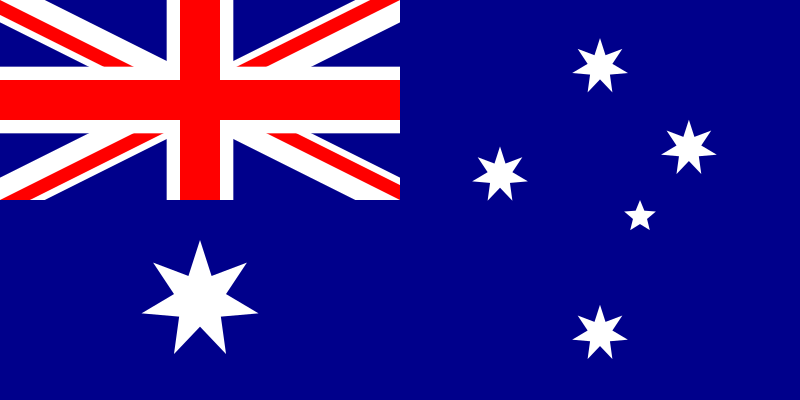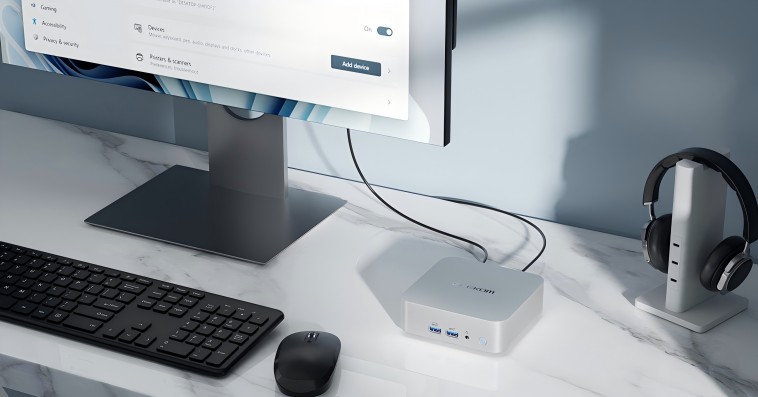Having multiple displays on a desktop surely makes computing more efficient than working on just one screen.
We have seen plenty of dual-screen or triple-screen setups throughout the years, but for people who multitask a lot on their PC, the ideal number of monitors is four.
Setting up 4 screens can be tricky, a few things can go wrong if you are not fully prepared. Fortunately, we will offer you a complete guide to create a perfect quad monitor setup in this article.
So, without further ado, let’s get started!
The use cases of quad-monitor setup
According to a survey done by Jon Peddie Research, using quad monitors on one computer will increase productivity by 42% on average, as it greatly reduces the time spent switching between windows on just one monitor. A quad monitor setup will benefit you most in the following use cases.
Stock Trading
A quad monitor setup is the new entry-level for stock traders, as you will need one screen to track the order flow, another to show the technical chart, a third to display market indexes, and a fourth to follow the performance of your stocks.
Video Editing
In video editing, having quad monitors means you’ll be able to edit the footage, work with the timeline, read the script and see the preview at the same time. You can easily switch between landscape or portrait modes depending on the tasks at hand.
Business Data Analysis
If you are doing business performance analysis, placing the data and charts on multiple screens will make comparing them a lot easier. You can use two monitors to display two groups of data, the third one to run the analysis software, and the fourth one to edit your report.
Gaming
A quad-screen setup will also significantly improve the gaming experience, especially for those who enjoy live broadcasting their gameplay. You can run the game on one monitor, display mission-critical information on the second screen, use the third to adjust your live streaming, and the fourth to check the number of viewers and read their comments in real-time.
Your PC matters
Before you jump right in, you should check whether your computer has what it takes to handle four monitors. If your desktop PC features less than four video ports, it’s impossible to connect it to four displays unless you buy a new graphics card or add some external hardware.
You should also be aware that there are many types of video output connectors, including but not limited to HDMI, VGA, DVI, DisplayPort, and Type-C. You may need adapters if your monitors and your PC sport different connectors.
For people who want to power their quad monitor setup with a new PC, there are three options.
Building a desktop PC
Only a small percentage of factory-built PCs have as many as four video ports, but you can always build your desktop PC. The most important thing is to find a graphics card that packs enough power and video output connectors to drive four 4K displays.
Laptop
Laptops are designed for mobility, allowing you to take your work with you wherever you go. This means you can enjoy the benefits of a multi-display setup not only in your home or office but also while travelling or working remotely.
However, there are certain considerations when setting up a multi-display configuration with a laptop. First, ensure you buy a laptop that has the necessary hardware capabilities, such as multiple video outputs and sufficient graphics processing power, to support multiple displays.
Mini PC
If DIY is too much work, you can simply get a mini PC to power your quad monitor desktop. Take the GEEKOM Mini IT11, for instance, it comes with four video connectors, including an HDMI port, a Mini DisplayPort, and two USB4 ports.
The HDMI port supports 4K video output, while the Mini DisplayPort and the two USB4 ports can support up to 8K resolution. Together with the Iris Xe Eligible iGPU, this mini PC is capable of handling four screens simultaneously.
Another perk of a mini PC is that it can be mounted to the back of a monitor so that you have a clean and neatly organized desktop.
A complete guide to a perfect quad monitor setup
1) Setting up the computer desk
An appropriate desk is essential for a quad monitor setup, as it needs to be able to hold four monitors and all the peripherals.
You’d better check out the landscape of your room first, as it will determine what type of computer desk you can have.
If the available free space in your room is rather limited, we strongly suggest you get an L-shaped computer desk to fully utilize the corners.
2) Buying the right monitors
Having four very different-looking screens can ruin not only the visual effects but also the aesthetics of your desktop.
So, to have a smooth quad display experience, look out for monitors that employ similar design codes, and the same type of panels.
The shapes and sizes of the monitors also matter, but it doesn’t mean you have to get all four monitors of the same size.
For instance, when you need two screens to display landscape content and two others to show vertical content, the most aesthetically pleasing choice is to have two same-sized monitors oriented horizontally in the middle, and two monitors of different sizes oriented vertically on each end.
3) Using a monitor mount
Instead of leaving the four monitors scattered all over your desktop, we strongly suggest that you use an adjustable monitor stand, which will allow you to organize the monitors as per your preference, positioning each of them to a comfortable height and viewing angle.
You can choose to go for either a quad-monitor mount or two dual monitor stands. The former makes it possible for you to set all four displays in the middle of the desk, while the latter gives you more freedom in terms of order and arrangement.
However, before rushing into a purchase, please check the specifications of the stands to ensure that they are compatible with your monitors.
4) Configuring the settings in the OS
After connecting the PC to all four monitors, you will need to configure the display settings in the operating system.
For instance, in Windows 11, you should right-click on the desktop and go to Display Settings, then you will see a collection of monitors illustrated, each with a number on it.
You can check the number of each screen and rearrange the order of output as per your needs.
Conclusion
Having four screens at your disposal not only makes your desktop look cool, but it also significantly improves your productivity in many use cases.
If you are someone who multitasks a lot, maybe it’s time for you to get your quad monitor set up.
Ready to leap? Consider upgrading your hardware with a high-performance mini PC from GEEKOM.
Say goodbye to clutter and hello to a streamlined workspace that maximizes your potential.