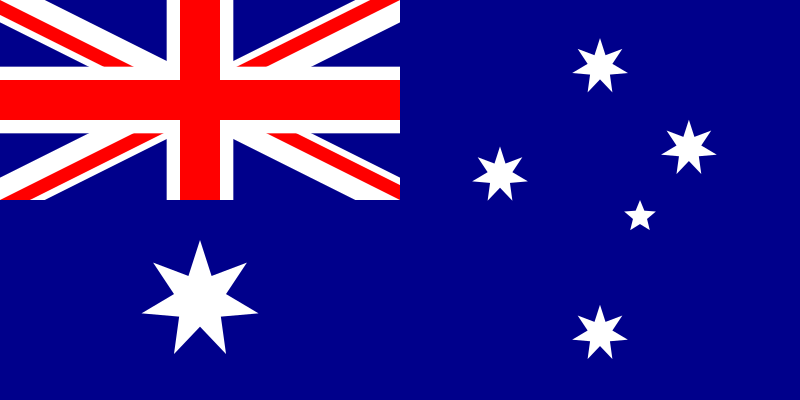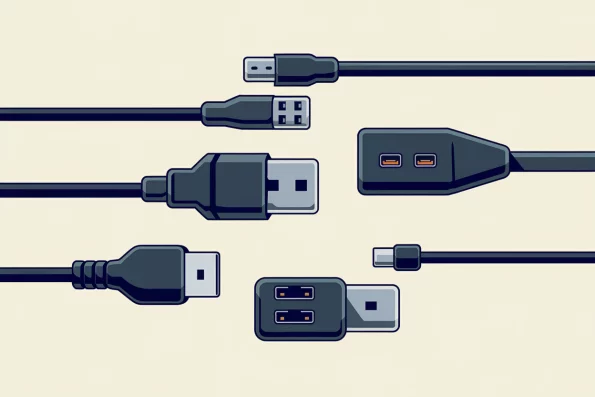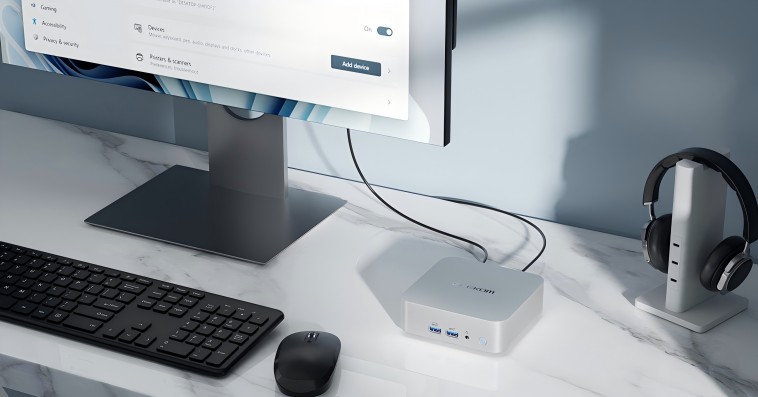The types of USB ports (also known as Universal Serial Bus connectors) have been with us for decades, even before some of us were born. This is a technology with over 20 years of history, whose innovation has propelled it to the top of the tech world.
It’s rare to find an electronic device without USB-A, USB-C, or USB-B ports, as these are the most common on the market. This is ironic, considering that in the past, peripherals, printers, cameras, and more had their unique connectors.
So, what was the impact that led to the revolution and widespread use of Universal Serial Bus technology?
Let’s take a closer look at the evolution of USB ports, their innovations, and different formats. Additionally, we’ll show you how their universality has improved some of the most popular computers: laptops and Mini PCs like those from GEEKOM. Understanding their generational ascent will help you make more informed purchases, especially if you’re looking for high data transfer speeds or charging capabilities.
Naming Conventions for USB Cables and Ports
| USB Cables and Ports | Features and Innovations |
| Universal Serial Bus 1.0 and 1.1 | The first versions created. They saved space on devices by consolidating ports but had slower connections. They connect via Type-A ports. |
| Universal Serial Bus 2.0 | Greatly improved transfer speeds. It was widely used between 2000 and 2010 and introduced the use of external storage devices. |
| Universal Serial Bus 3.0, 3.1, and 3.2 | Also known as “SuperSpeed.” Its high speeds set a new quality standard, revolutionizing data transfer and external storage in the past decade. |
| Universal Serial Bus 4.0 | The latest generation of USB ports. It supports DisplayPort and PCI Express signals and outperforms all current connections. It is exclusive to Type-C ports. |
| USB-C Port | Currently, it is the most popular connector on the market. While it hasn’t completely replaced Type-A, it is nearly universal. It supports all types of data and uses PD (Power Delivery) technology for charging. |
| USB-B Port | Commonly used for input/output peripherals, it was introduced with Gen 3.0. Over time, it became obsolete. |
| USB-A Port | Until recently, it was the most widely used USB port. It is now considered obsolete due to the improvements of Type-C but is still found on modern devices with Gen 3.0 and 3.2. |
| Mini USB Connector | Mini versions of Type-A and Type-B for smaller devices. However, they became obsolete with the arrival of Micro and Type-C formats. |
| Micro USB Connector | The first versions were created. They saved space on devices by consolidating ports but had slower connections. They connect via Type-A ports. |
USB Ports – Differences, Compatibility, and Transfer Speeds
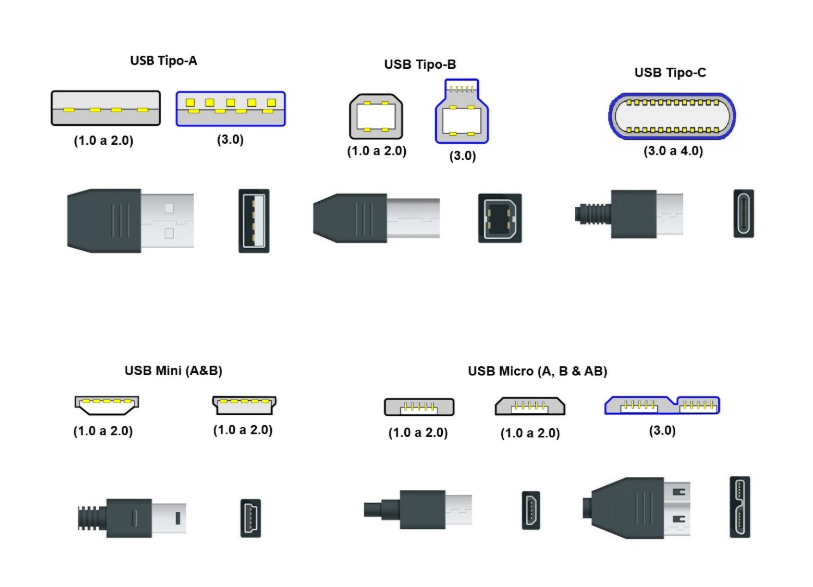
Relationship Between USB Generations and Port Types
Connection standards are defined by technological generations in terms of performance, with Gen 4 being the most efficient. However, all these connections between devices and computers are limited to just three types of USB ports: A, B, and C.
Although this may seem overly complicated, the truth is that USB connections have well-defined backward compatibility. For example, as long as the port type matches, you can use a 2.0 cable in a 3.0 connection, though the speed will be limited to the cable’s standard.
- Gen 1.0 is typically exclusive to USB Type-A and Type-B connections.
- Gen 2.0 is the most universal, being a standard present in almost all formats.
- Gen 3.0 and 3.1 are limited to connectors A, B, C, and Micro B. With the introduction of dual-lane Gen 3.2 (2×2), the connection became exclusive to Type-C.
- Gen 4.0 and 4.2 continue the dominance of the Type-C format.
Power Delivery (USB-PD) Technology
USB ports for PCs and smartphones incorporate PD (Power Delivery) technology, enabling cables to act as both charging and data transfer mediums simultaneously. Interestingly, these two functions were not initially combined, but innovation has made this possible, leading to the creation of the famous “fast charging.”
This technology not only allows various USB ports to serve as power sources but also improves voltage handling. Older Gen 2.0 models supported only 4.5 to 18 W, while current models (Gen 3.2 and 4) support 35 to 100 W, making them ideal for smartphones, laptops, and Mini PCs.
Colour Coding for USB Ports
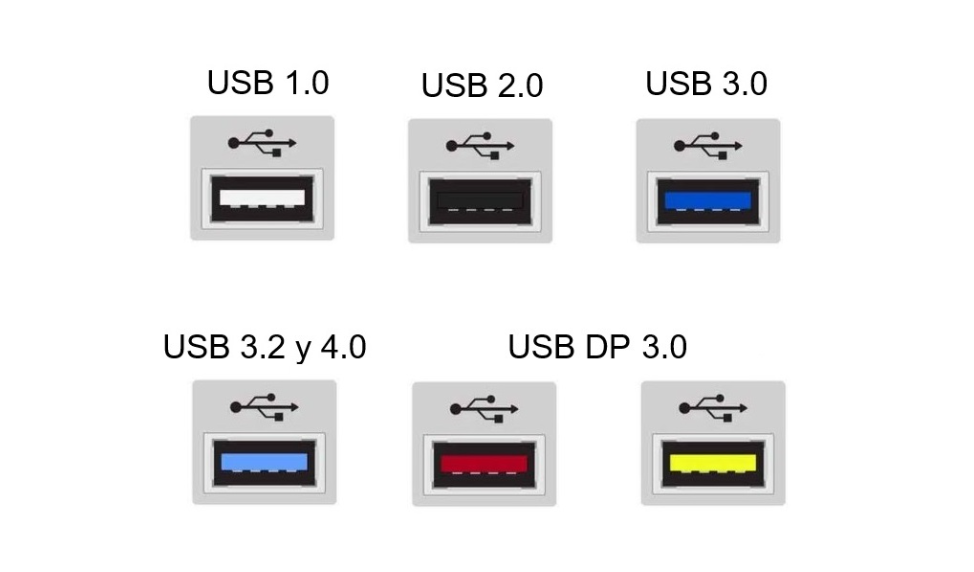
If there’s one thing that distinguishes USB ports more than their names, it’s their colours. You’ve likely seen blue or black USB ports on computers, and there’s a reason for this: to indicate their utility and generational differences.
- White ports are typically found on Type-A, Type-B, and Micro connections, belonging to Gen 1.0, the slowest generation.
- Black ports are the most generic, found in Type-B, Type-A, and Micro connections of Gen 2.0.
- Blue ports indicate maximum speed, found in Type-A and Type-C connections of Gen 3.0, 3.1, and 3.2.
- Teal ports, a derivative of blue, represent the most advanced version of Gen 3.2, compatible with A, B, and C.
- Red, orange, or yellow ports indicate power delivery capabilities, commonly found in Type-A ports of Gen 3.0.
NOTE: Smartphones typically do not differentiate their ports by colour. Their ports often match the colour of the manufacturer’s cable but do not indicate the generation.
USB Type-C: A Video Output Alternative
What sets this connector apart from others is its support for DisplayPort technology. Its ability to transmit such data allows for solid communication between devices via video output.
The result is a compact connection that facilitates the projection of images in Full HD, 4K, and beyond. It’s worth noting that USB-C does not aim to replace VGA or HDMI but offers versatility that other ports cannot match, particularly for smaller devices.
Locking and Unlocking USB Ports on Computers
Since the introduction of Gen 2.0 models into computer hardware, methods have been developed to restrict access to external devices. These special permissions (or errors, in some cases) can be enabled or disabled on all current connectors.
If you’re interested in locked USB ports, the “Device Management > Bus Controllers” menu should be your first stop.
You can also enable or disable USB ports from the BIOS. However, if permissions are granted and the issue persists, it may indicate a problem with the drivers. In such cases, reinstalling the drivers is recommended.
Maximum Connection Speeds
| Universal Serial Bus Connectors | Factory Maximum Speeds in Megabits and Gigabits per Second |
| Gen 1.0 and 1.1 | 1.5 Mbps and 12 Mbps |
| Gen 2.0 | 480 Mbps |
| Gen 3.0, 3.1, and 3.2 Ver. 2×2 | 5 Gbps, 10 Gbps, and 20 Gbps |
| Gen 4.0 and 4.2 | 40 Gbps and 120 Gbps |
To better understand the data above, keep in mind that 8 bits make up 1 byte. For example, a speed of 480 Mbps translates to about 60 MB/s of transfer speed.
With Gen 3.0 and 4.0, we move into Gbps territory, where 1 Gbps equals 125 MB/s. In this case, a device with a USB port rated at 40 Gbps offers approximately 5000 MB/s of transfer speed—an outstanding performance in every sense!
Benefits of USB-C Ports in the World of Mini PCs
Mobility has always been a key factor driving nomadic consumers to prefer laptops as workstations. This advantage has been a priority for Universal Serial Bus manufacturers, creating a current synergy between Type-C models and microcomputers.
These compact devices find an ideal ally in high-speed USB ports, optimizing connections in many ways. It’s worth noting that Type-C ports have incorporated the dual functionality of simultaneous charging and DisplayPort support, enhancing their usability and compatibility. This is especially beneficial when considering the wide variety of other digital devices that also rely on these ports.
While Type-A ports were once the standard, today, the best GEEKOM Mini PCs on the market are gradually replacing external USB-A ports with USB-C. Thanks to the innovation led by this connector, these devices aim to achieve the most advanced read/write capabilities available.
GEEKOM Mini IT13 I9-13900H/I7-13620H
Best GEEKOM Mini PC with High-Efficiency USB Connectivity
- 13th Gen Intel® Core™ i9-13900H , Core i7-13620H
- Intel® Iris® Xe Graphics for i9, Intel® UHD Graphics for i7
- Dual-channel DDR4-3200MT/s, up to 64 GB
- M.2 2280 PCIe Gen 4 x 4 SSD, up to 2TB
- Wi-Fi 6E and Bluetooth® 5.2
- Support Quad Display
Among all the models from this manufacturer, the GEEKOM Mini IT13 has been hailed as a “king of office computing” by many consumers. And for good reason—the power of its I9 and I7 processors is outstanding, taking multitasking to new heights. This is further enhanced by its high-capacity RAM and dual-bus system optimized for data read/write operations.
While this Mini PC doesn’t completely abandon USB Type-A ports, it includes at least two Type-C Gen 4.0 connections. These are its fastest ports, offering power delivery, 8K monitor compatibility, and transfer speeds of up to 40 Gbps.
Its other features include an Iris Xe or UHD iGPU (for I9 and I7, respectively) and expandable storage of up to 5 TB via HDD and SSD. And with GEEKCOOL cooling technology, it stays cool under any workload!
Conclusion — The Present and Future of USB Ports
The most recent update to USB connectors was the release of Universal Serial Bus Gen 4.2 Type-C in 2022. However, Apple’s advancements with its proprietary “Thunderbolt 5” technology are setting a new technological paradigm starting in 2024.
Will Apple surpass USB ports used in PS5 consoles, computers, smartphones, and other digital devices? If so, it’s likely to be a temporary phenomenon. A similar situation occurred after the release of Gen 4.0 (a competitor to Thunderbolt 3 and 4) until Gen 4.2 surpassed them in speed.
The most plausible prediction is that future innovations will focus on improving Type-C connectors.
The result of prioritizing the latest connectors is that the USB 3.0 “SuperSpeed” standard may become obsolete, just like its predecessors (Mini and Micro). Eventually, the industry will likely consolidate and reduce the types of ports available for PCs. After all, what has always defined Type-C is its ability to unify functionalities and deliver efficiency.
Frequently Asked Questions
How Can You Tell If a USB Cable Is Safe?
Just as there are various types of USB ports, cables also have their characteristics. Some are certified for voltage (e.g., DP certification), while others prioritize transfer speed. Not all cables are the same, so you should use one that matches your device’s specifications.
Some brands sell cables specifically designed for certain smartphones or with clearly defined specifications. We recommend sticking to these and avoiding generic USB cables without IF safety certification. Using uncertified cables could lead to charging irregularities, inefficient transfers, and other issues.
Why Aren’t My USB Ports Working?
Four possible issues could be at play: the USB ports are locked, they’re not connected to the motherboard, the port drivers are malfunctioning, or the hardware itself is defective.
You can rule out locked ports by checking the BIOS and the “Device Manager.” Also, ensure that the internal cables connecting the ports are securely attached to their designated spots on the motherboard. If none of these steps work, try reinstalling the port drivers from the motherboard manufacturer’s website or consult a specialized technician.
Is USB-C Faster Than USB 3.0?
Type-C leads the market standard for transfer speeds. Gen 3.0 is one of its many iterations, but you can find Type-C connections with even greater data transfer capabilities (e.g., Gen 4.0+).
Of course, Gen 3.0 is not exclusive to Type-C; it’s also available in Type-A models. These can reach up to version 3.2, which is highly regarded as a quality standard. When choosing a device with a USB port, we recommend focusing more on the “Gen” than the physical form of the connector.
USB vs. HDMI: Which Is Better?
When it comes to specialized use, HDMI is the best reference for audio and video playback (supporting resolutions up to 16K). However, it cannot transmit other types of data and comes in a Type-A format, which can be a limitation in some cases.
As for USB Type-C, its DisplayPort functionality is more versatile. Additionally, Gen 4.0 has achieved high-quality standards for audio and video playback (up to 8K). While it’s flexible, it’s not as specialized for audiovisual experiences as HDMI.