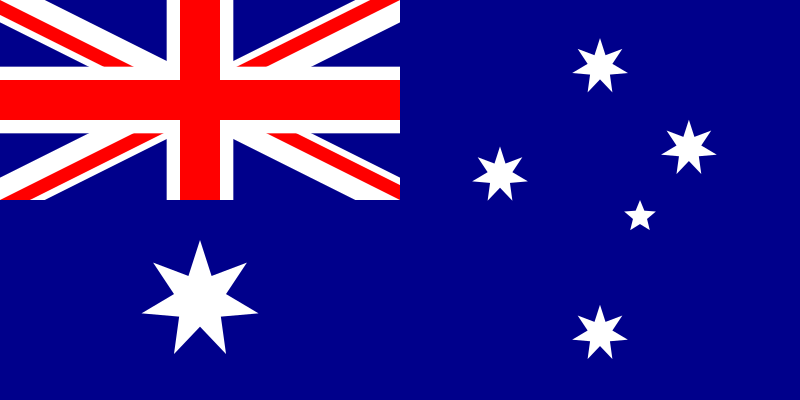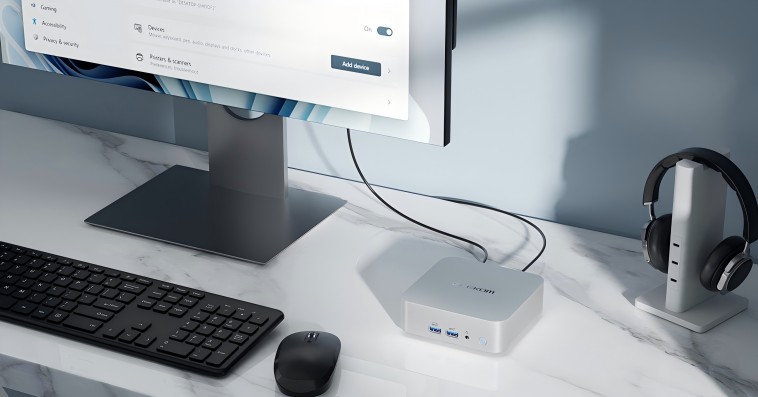As Windows 11 releases, it may be confusing to decide whether you should upgrade your PC to Windows 11. We hope today’s discussion will help you out, so let’s begin by comparing Windows 11 and Windows 10.
Advantages of Windows 11 over Windows 10
Although its most apparent differences are aesthetic, Microsoft’s most recent operating system is also distinguished by essential changes in its internal operation. If you haven’t upgraded yet, you’re probably wondering if you should do it now or if maybe it wouldn’t be better to wait.
After all, why change something that works for something we haven’t even tried? In this article, we compare Windows 11 vs. Windows 10 so that you know their differences in-depth and decide if it is time to open the doors to the newest.
Just as Windows 10 was a free upgrade from Windows 8.1 and Windows 7, Windows 11 is a free upgrade from Windows 10. The latter only applies as long as your computer meets Microsoft’s minimum requirements, which causes a lot of controversies, especially when it comes to TPM 2.0.
- Learn More: Why Does Windows 11 Need TPM 2.0?
Performance of Windows 11 versus Windows 10
Compared to Windows 10, Windows 11 has some potential to improve the speed of your computer. Microsoft talked about the performance benefits and optimizations of Windows 11 in a YouTube video.
Overall, the performance benefits boil down to how the newer operating system handles the system processes you usually see when you open Task Manager.
According to Microsoft, Windows 11 does a lot of work in memory management to favour the application windows you have open and running in the foreground. In addition, it should ensure that they get more processor power over other system resources.
Start Menu and Taskbar
If you look at the differences between Windows 11 and Windows 10, the most important are the Start menu and the Taskbar.
In Windows 11, Microsoft centres the Taskbar and Start menu on the screen. Therefore, it makes it look a bit more like macOS and ChromeOS. However, you can move it to the left if you want.
As for the Start menu, in Windows 11, it’s a bit more simplistic. First, you’ll see a static list of apps followed by your most frequently used documents at the bottom. Then, you can expand your apps, scroll through the list and pin them as you wish.
External monitor support and multitasking
You may have seen Microsoft’s multitasking demo in Windows 11 and wondered if it will carry over to Windows 10. As far as we know, this is a Windows 11-only feature, and you won’t see it in Windows 10.
In Windows 11, you can increase multitasking and system performance with Snap Layouts, which group your windows and save them to the Taskbar. Hover over the maximize button, and you can tile windows of various sizes.
Windows 10 won’t have it.
- Learn More: How to use snap layouts in Windows 11?
The Microsoft Store
The Windows 11 and Windows 10 app store is based on the same design. However, the Windows 11 app store supports Android apps through the Amazon App Store. You won’t get this in Windows 10 because Windows 11 relies on the new Windows subsystem for Android.
Compatibility
For many, the difference between the two versions comes down to compatibility. Windows 11 marks the first significant change in supported processors since Windows 8.1.
If you want the latest operating system, you’ll need an eighth-generation Intel Core processor or an AMD Ryzen 2000 or newer processor (applies to both processor brands).
It prevents many computers from being officially compatible. Eighth-generation Intel processors arrived in late 2017; Ryzen 2000 chips, as of 2018. So if your computer is more than four years old, it is likely not compatible with Windows 11.
Which Windows operating system needs less RAM and fewer resources?
One of the problems in a PC with little RAM is the operating system since it consumes an essential part of the memory and decreases its performance. Unfortunately, this is very typical in many computers with Windows Vista, which ends up being a real problem to work with.
Next, we compared the operating systems Windows of Microsoft so that you see which is the one that occupies more RAM. Then, depending on the GBs you have of RAM, the CPU, and if it is 32 or 64 bits, it can also be convenient to install one or another according to the prescriptions.
- Learn More: How Much RAM Do I Need?
Support and upgrade cycle
Windows 11 breaks with the semi-annual update cadence of Windows 10 in favour of a single annual update. That’s like macOS. Microsoft is committed to supporting Windows 10 until 2025, and you should continue to receive updates during that time.
We’re not sure if you’ll continue to receive featured updates twice a year, but if you want the latest and greatest version of Windows, then Windows 11 is where you want to be.
You may also want to upgrade to Windows 11 if you want the most secure version of Windows. Microsoft has talked a lot about the security of Windows 11 because of the TPM 2.0 requirements and secure boot.
Basic requirements to run Windows 11
If you want to run Windows 11, your system must meet Microsoft’s minimum requirements.
Processor: 1 GHz or faster, with two or more cores on a 64-bit compatible chip or system on a Chip (SoC). It can be 8th generation Intel or later or AMD Ryzen 2000 series or later.
RAM: 4 GB. If your computer has less than 4 GB, you can consider adding additional RAM.
Storage: 64 GB or more.
System firmware: UEFI with secure boot capabilities.
TPM: Version 2.0.
Graphics card: DirectX 12 or later with WDDM 2.0 driver.
Display: High-definition monitor (720p) over 9 inches diagonal, 8-bit per colour channel.
Internet: Windows 11 Home Edition requires an Internet connection and a Microsoft account.
Windows 11 runs well on some Mini PCs
If you’re thinking of purchasing a mini PC, you may wonder if it’s compatible with the latest version of Windows. Fortunately, the answer is absolutely yes.
While mini PCs are much smaller than desktop PC they function in much the same way as a conventional computer. With Windows 11, it can run more of your favourite software and apps.
In many circumstances, we do not have the possibility of using a conventional computer, and in these cases, Mini PCs are positioned as an alternative to these computers. The reasons? They allow you to save space on your desk while maintaining the connectivity and services you may need without investing a lot of money.
With the way things are going in today’s PC market, you should consider upgrading your PC system to Windows 11, or even better, buy a mini PC with Windows 11 out of the box. Whether for office, home entertainment, or other applications, such a perfect combination of advanced systems and computers will meet the computing needs of the majority of people.
- Learn More: Why Mini PC Will Become A Mainstream Computer